Tags are a powerful way to organize and search for files.
Tagging Files
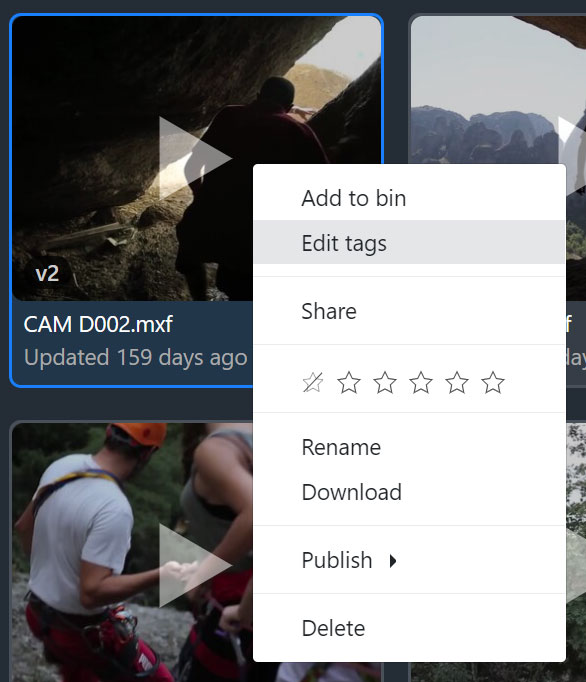
Right click any file, and click Edit tags to add or remove tags. In the Edit Tags dialogue, type a comma ( , ) to separate tags. Click the X next to a tag to remove it.
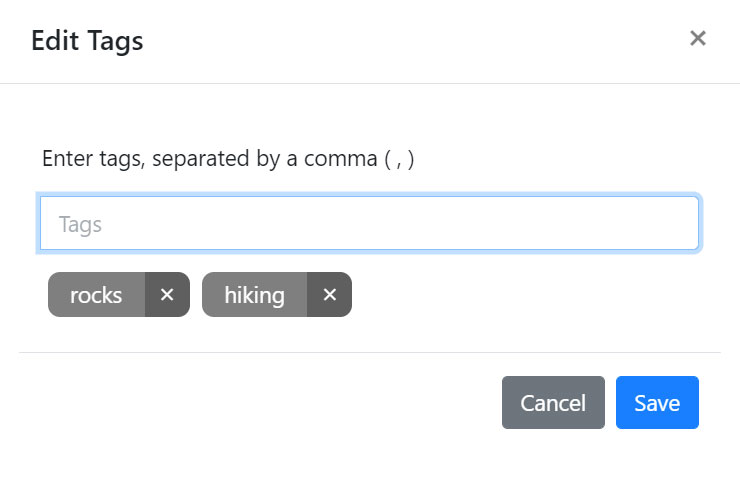
Tags can also be edited in the metadata view of the File Details view (after double clicking a file to preview it).
Collections
You can create a Collection from the New menu in the upper right of the file view, or by right-clicking a blank part of the file list.
Collections require at least one tag to be assigned. After creating a Collection, you can view it by double clicking it or selecting it from the folder hierarchy.
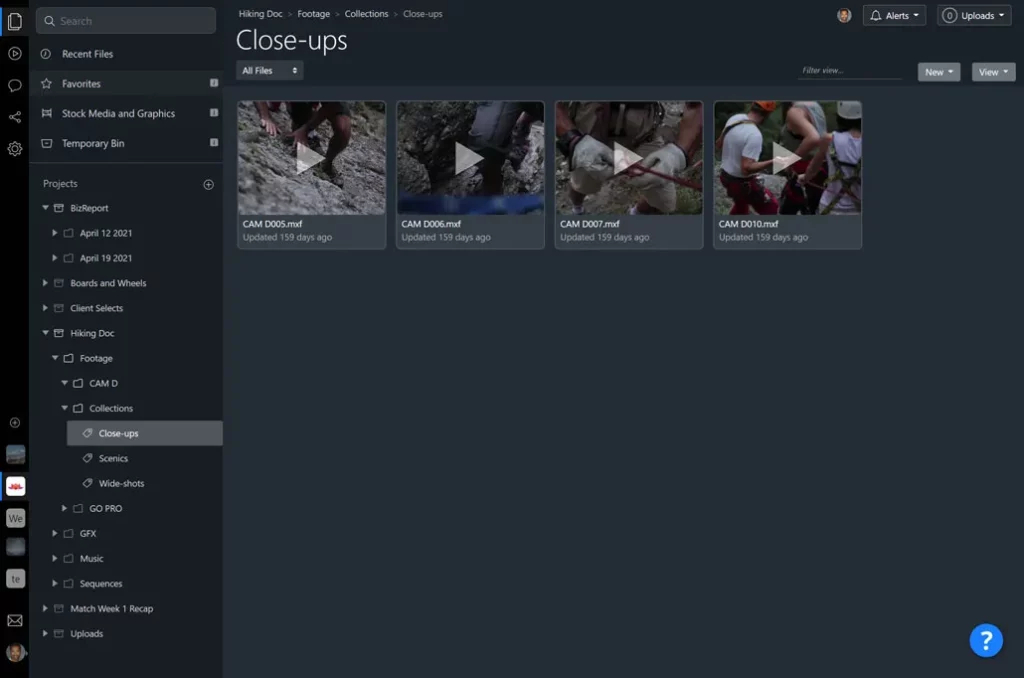
All files that share a tag with the Collection will be listed. It’s a great way to organize files in an automatically-updating list. For example, you can create a Collection called “Close-ups” and add the tag “close-up” to the Collection. Then, any new files tagged with “close-up” will be shown when viewing the Collection. Everyone in the workspace viewing the Collection will see a list of all the latest files sharing that tag.
You can also share Collections in Review Links, so external clients can view the latest files matching the given tag too.
If a file in a Collection has a new version added, the older version will remain visible in the Collection. To add the new version to the Collection, add the same tags to it.