To prevent collaborators from making changes to a sequence you’re working on, you can lock the sequence until you close it. Your team will still be able to view the sequence and add comments, but they won’t be able to change any of the edits.
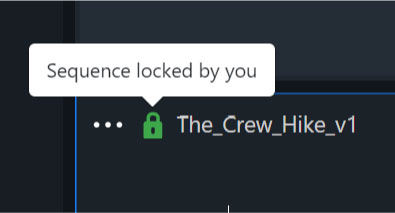
To lock the sequence, click the lock icon in the upper left of the sequence. To unlock, click it again or close the sequence.
If you open a sequence someone has locked, hovering the mouse over the red lock icon will tell you who locked it.